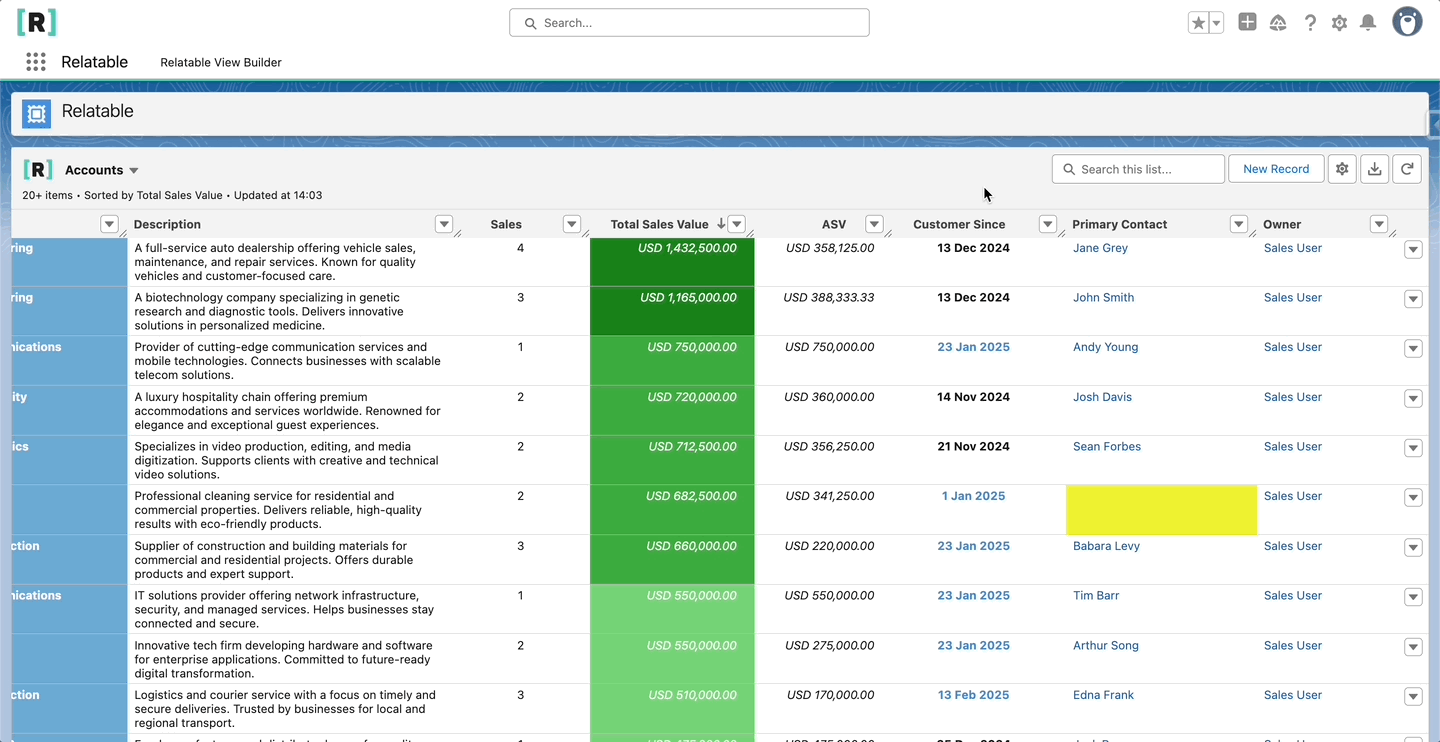Switch Views
Use the dropdown next to the View’s name to switch between Views. The list will show any active Views which share the same parent object or are unbound. If you don’t see any options, there are no other available Views. If there is no dropdown, the component has been set to show a specific View.

View All Records
Click View All to load the first 50 records. Click the load more button to load more.

View Child Rows
Click the horizontal arrow next to a record to see any child records. Click the vertical arrow to close the selection. You can expand multiple records at the same time. The records shown are dependent on the Views configuration.
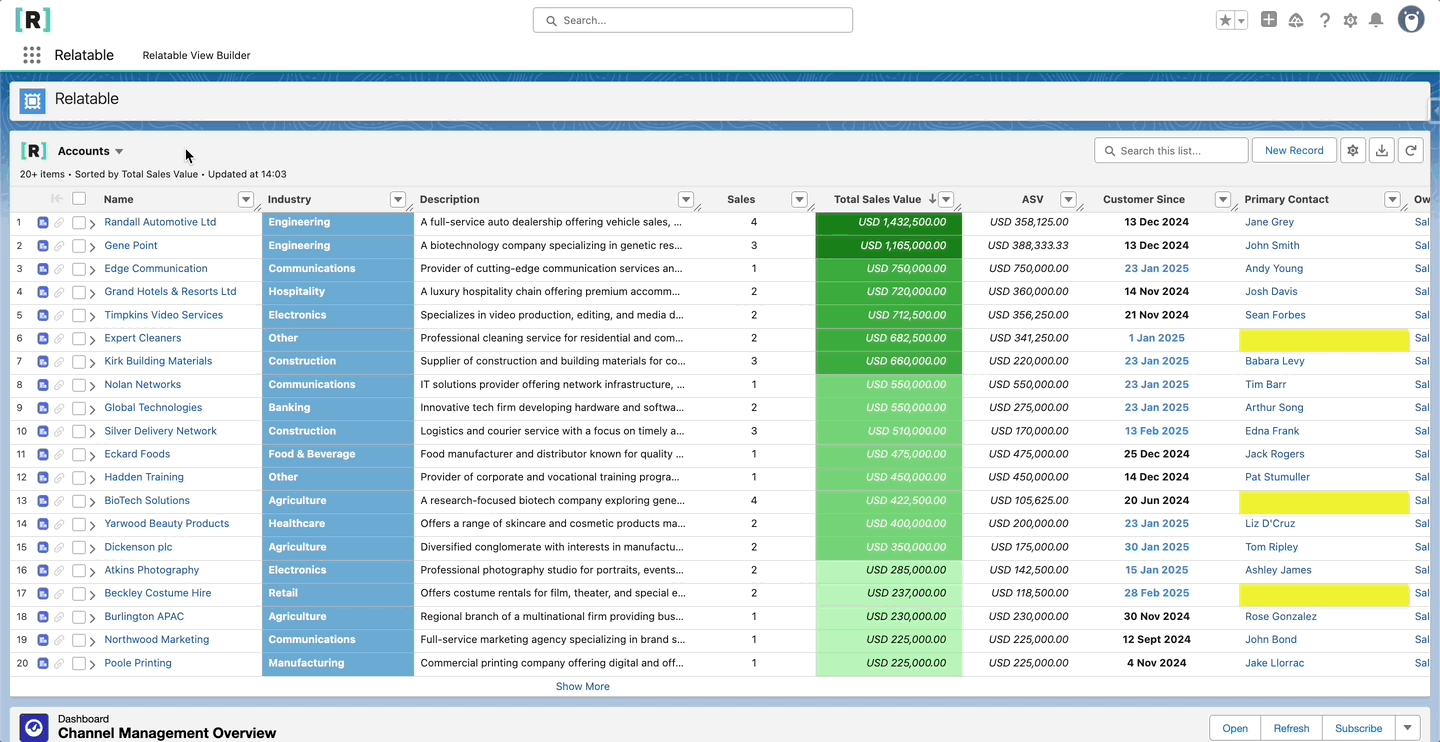
Freeze Any Column
Open the column action dropdown and select to freeze the current view by the column.
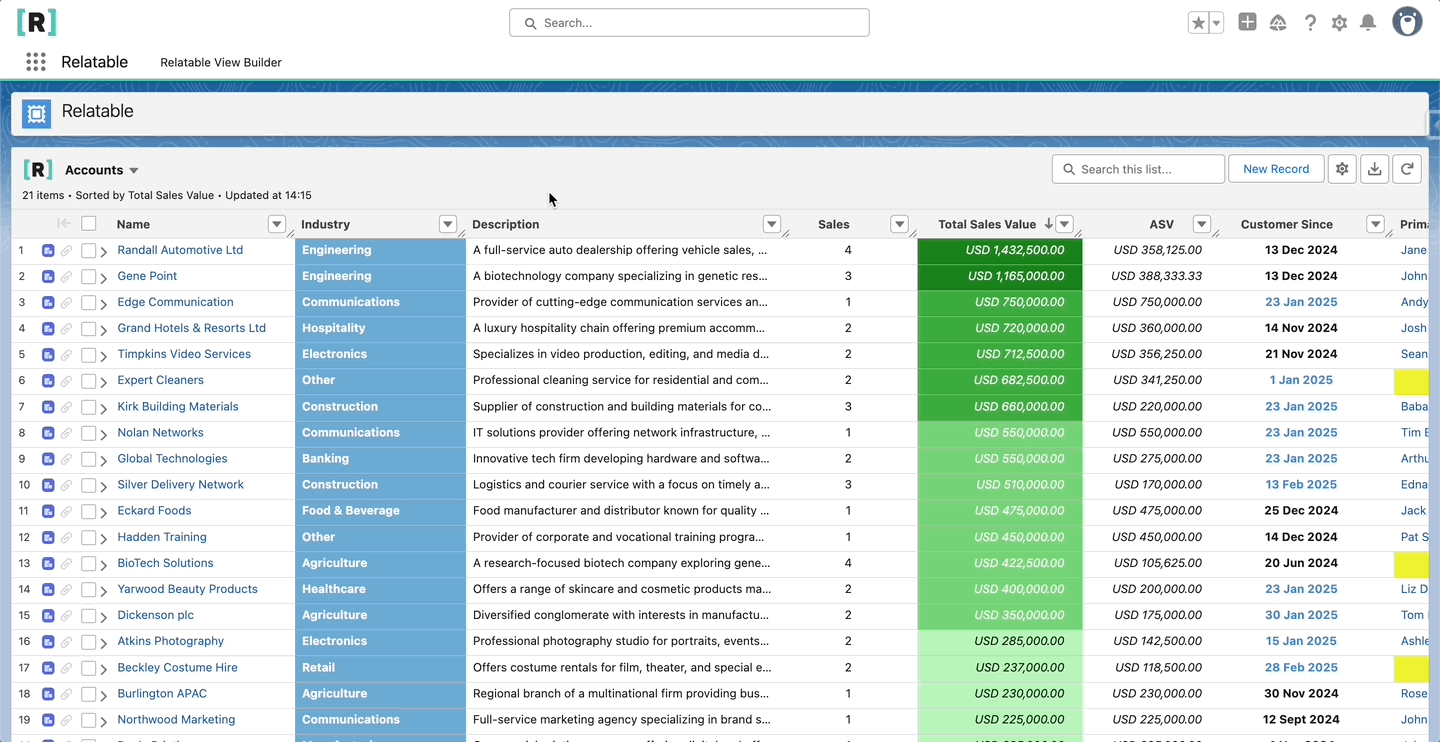
Navigate to Records
Click highlighted text to navigate to that record.

Wrap Text
Use the column action dropdown and select the wrap text option to display the entire cell on multiple lines.
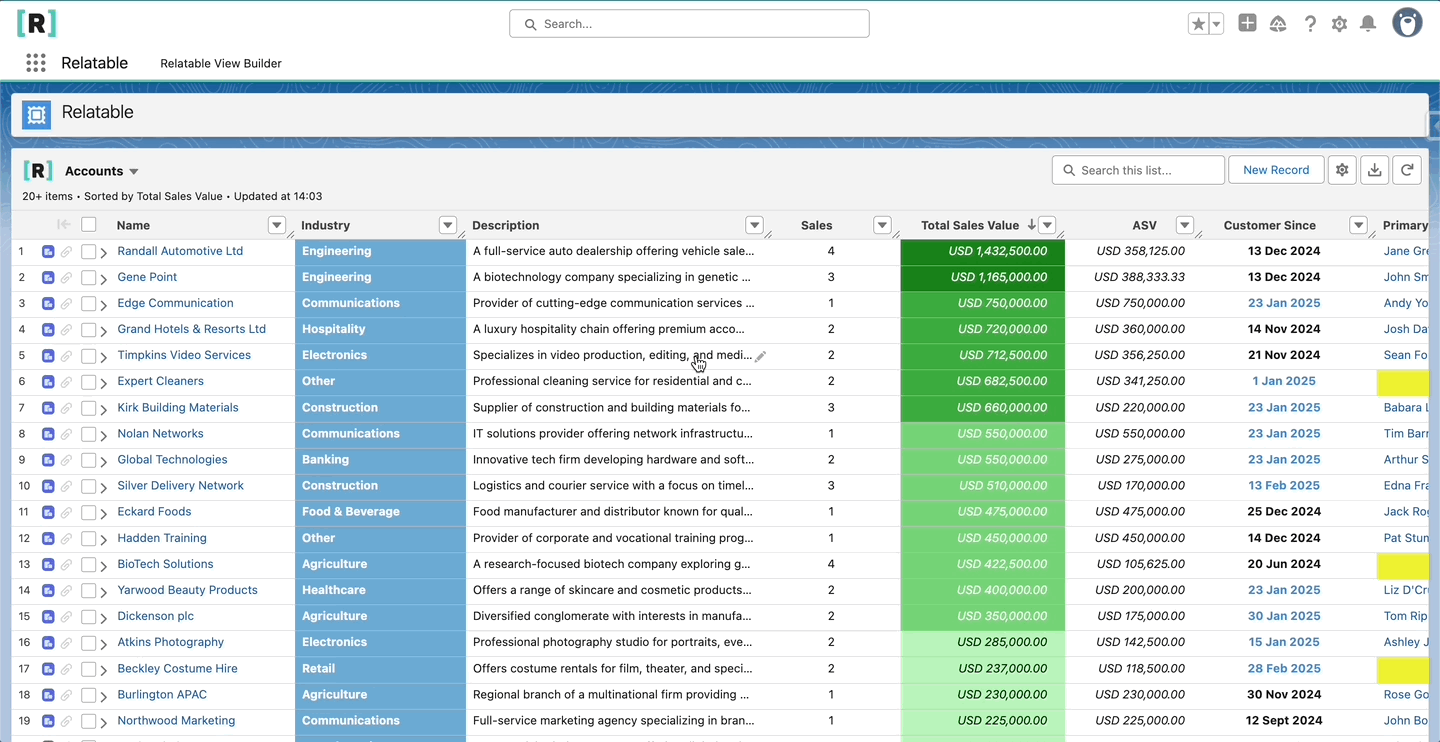
Change Column Width
Drag headers to modify column width.

Refresh
Click the refresh icon to reload the View. Any updated or new records will appear once refreshed.

View Field History
Hover over a cell to see the history icon, Click the icon to see the field history for that record. If you do not see the icon, ensure tracking is enabled on the object in setup, and ensure the field is incldued in field history tracking.
You can toggle showing field history on and off in the settings icon.

View Compact Layout
Columns mapped to lookups to other records will display the default compact view for that record, hover over the cell to see the compact view.